The time has come for you to get a new office computer, but you are lost in the many options you are presented with. Should you get a desktop or laptop? What computer fits your needs the best? Rest easy, we are here to help guide you through the process.
01. Ask Yourself These Questions
Will you be using it for basic office work such as data entry, email, and web browsing? If so…
- Entry-level computer. No fancy graphics cards, processors, or RAM and typically does not require a lot of storage space.
Are you a salesperson who is always on the road? If so…
- Middle-of-the-road computer. Focus on battery life. You will be using it mainly for data entry, email, web browsing, and viewing (not editing) the files created by the user below.
Are you an engineer, programmer, technician, or media professional that will be using it for more complex tasks? If so…
- Advanced computer. Needs fast hardware, and possibly multiple monitors. Storage is a precious commodity due to the typical size of the files you will be working with.
02. Determine What Type of Computer You Need
Based on the answers to the questions above, determine what computer you will need. There are two main categories when it comes to computers, Desktops, and Laptops.
Desktop. Not portable. Easy upgrades and repairs, the freedom to replace virtually every part. Typically, faster than a laptop when comparing cost ($600 desktop vs $600 laptop).
Laptop. Portable and lightweight, Has the ability to run on battery power. Upgrades are limited and repairs may be costly. Restrictions on screen size and graphics capabilities.
03. Determine What Type of Hardware You Need
Based on the answers to the questions above, determine what hardware your new computer will need. There are a few categories that need your focus*. They are Processor (CPU), Memory (RAM), Hard Drive, and Graphics Card. But first, you will want to consult the software developers (AutoCAD, Adobe, etc.) to check in on what hardware they are recommending for use with their software.
CPU. The brains of the computer. It is the part of the computer that performs calculations, executes actions, and runs programs. It will essentially increase the speed of your computer across the board.
RAM. Allows you to perform everyday tasks such as loading applications, browsing the web, or editing a document in Excel. When you open a program, it opens and runs in the RAM. Think of RAM as your desk, the bigger the desk the more papers you can put on it, and the more papers means the more tasks you can work on.
Hard Drive. This is where you store documents, pictures, music, videos, programs, etc. The larger the hard drive the more you can store. They come in two varieties, traditional disk-based and solid-state. Traditional drives are larger in capacity but you sacrifice speed, while solid-state drives are the exact opposite.
Graphics Card. The role of the graphics card is to create and display the image on the screen. A better graphics card could produce a sharper, more clear image. It may also determine how many monitors you can have hooked up to your device.
*When purchasing a pre-built computer. Custom builds require you to put a focus on all internal hardware.
04. Make the Purchase
You know what computer you need, you know what hardware to focus on, and now it’s time to do some shopping. Here are a few tips to consider when shopping around.
- Make cost the last factor to consider. Remember you will potentially be working on this for hours at a time, and hopefully years to come.
- Looks can be deceiving. Price tags and rack cards can be vague. Just because it says, “Quad Core Processor” doesn’t mean it’s going to be fast enough, or compatible with what you need it for.
- Avoid off-brand or refurbished. Stick to brands like Lenovo, Dell, and HP
- Be aware of your surroundings. Make sure you are getting a computer that has all the necessary ports and hardware for your work environment. Wireless card, multiple USB Ports, DVD drive, etc.
- Plan for the future. Get a computer that is a little faster than you need, something you can grow into.