There are so many options, where do I start?
The best route to take is to consult with an IT service provider, as they will be able to provide you with a solution tailored specifically to fit the needs of your business. But to give you a brief synopsis, it all depends on how much data you have and what you are looking to backup. Some commonly backed-up items are pictures, videos, documents, and software databases (Quickbooks, Peachtree, etc). Once you determine this, you will then need to determine how fast you want to be able to recover the data. The next step is to decide where you want to store your data.
Onsite backup? Cloud backup? A combination of both?
An onsite data backup consists of you backing up and storing data on a device located in your office. This device could be as simple as a flash drive or complex as a multi-hard drive network device.
A cloud backup stores your data offsite in a secure location, behind the most secure firewalls (and other security devices) offered. Cloud backup solutions typically come with a monthly (or yearly) cost so be sure to take this into account when planning your data backup solution.
The best approach? A combination of both. The onsite data backup will give you a quick recovery time, should you need to. While the cloud backup will give you the peace of mind of knowing your data is safe in the event of an onsite disaster.
I know what I need to backup and where I want to store it. What's next?
You need to get the data to the device or cloud, and there are essentially two ways you can achieve this.
The first, and most common, is to use software that allows you to perform a quick one-time data backup or fully automated data backup that runs on a predefined schedule. There is a plethora of options out there, both free and paid. So choosing the correct software can be quite the task, so again, we suggest consulting with an IT service provider. Additionally, most network (and USB) hard drives and cloud solutions have data backup software included.
The second is to perform a simple copy and paste of the files and folders you are looking to back up. This option is pretty straightforward, find the files and folders, highlight them, right-click and select copy, navigate to the backup destination, right click and select paste.
Which one do I choose? At dotnet, we highly recommend the automated software approach because it eliminates the possibility of you forgetting to manually run it.
I'm too busy and can never remember to back my data up.
Yes, data backup software has scheduling that eliminates the need for manual backups, but this requires you to be persistent when checking the logs (backup history) to make sure the backups are actually completed. This is where a Managed IT Service Provider (MITSP) steps in. An MITSP will always have an eye on your backup. They will set it up to send email notifications, or take a step further and integrate your data backup into their management system. Regardless of what route they take, they will know all aspects of the backup, if it failed to run, if it skipped files and folders if the onsite backup matches the cloud backup and much more.
Earlier in the article I mentioned that by backing up to the cloud you will give yourself peace of mind in the chance a disaster strikes. There is much more at risk than just your data, What about the computers, servers, and phone system? When disaster strikes these devices and systems will all be affected. Next month we will discuss what you need to do to prepare yourself, stay tuned!